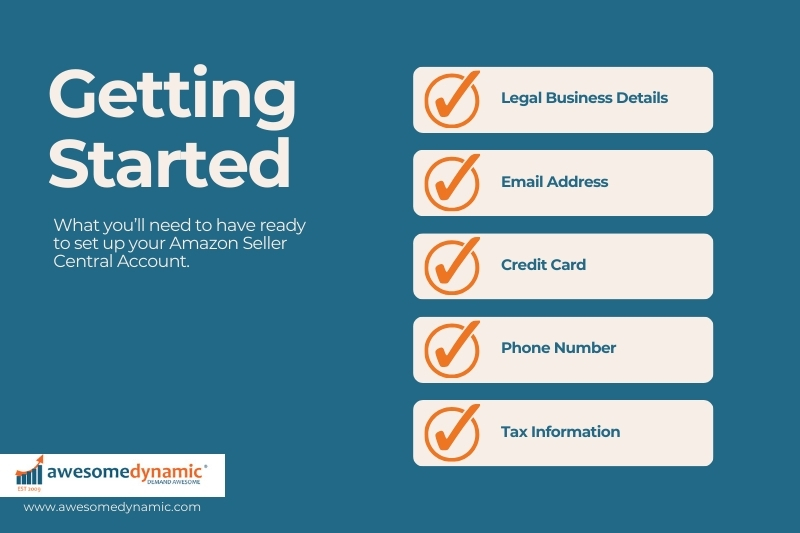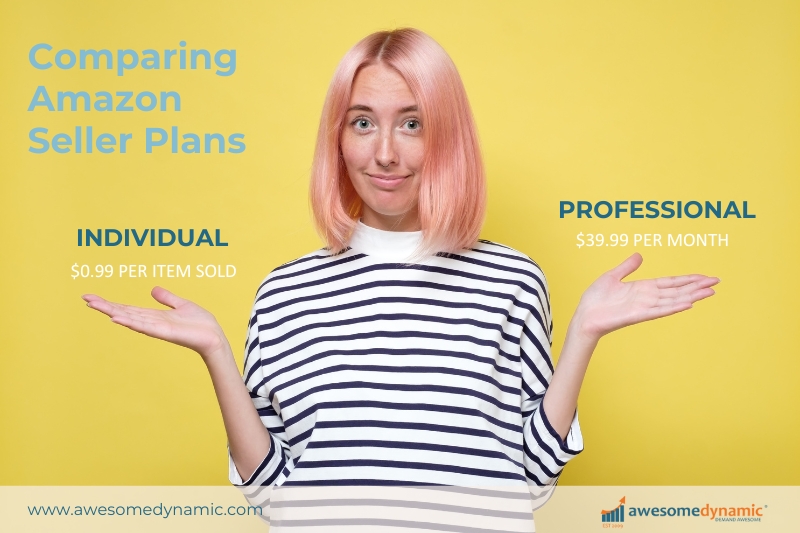September 25th, 2024
Create a Seller Central Account
You’ve finally decided to take your business to the next level and get in on the Amazon action. But how do you create an Amazon Seller Central account? What do you need to get started? We are here to answer your questions about getting your Amazon seller account up and running.
Seller Central vs. Vendor Central
Not sure which option is right for your business? Let’s break down the difference between Seller Central and Vendor Central.
Seller Central puts you in charge of everything. You set the prices, manage inventory, and interact directly with customers. It’s ideal for those who want full control over their business and decisions.
Vendor Central means Amazon takes on more of the responsibility. Amazon buys your products from you and sells them to their customers. They handle pricing and inventory, which means you have less control but also less daily management.
Each platform offers different advantages, so choosing the right one depends on how much control you want and how involved you want to be in managing your business.
Most sellers start with Seller Central because it’s open to everyone and gives you a great way to get started. Plus, Vendor Central is invite-only, so not everyone can get in right away. Even if you do get an invite, some sellers prefer to stick with Seller Central or use both platforms to get the best of both worlds.
Selling on both can be a fantastic strategy, letting you enjoy the benefits of each while maximizing your profits and maintaining control over your brand and inventory. So, whether you’re driving solo or letting Amazon take the wheel, understanding these options can help you make the best choice for your business!
 What You’ll Need to Open an Amazon Account
What You’ll Need to Open an Amazon Account
Getting your Amazon seller account open usually takes less than an hour. Keep in mind that Amazon seller account registration rules can differ depending on your country. Here, we’ll focus on what you need to get started on Amazon.com, the popular US-based marketplace.
You can pause the Amazon seller account registration and come back to it later, but it’s much smoother if you gather the following info before you begin. This way, you won’t find yourself scrambling to track down details mid-process:
- Legal Business Details: Have your business name, address, and contact info ready.
- Email Address: Use a dedicated email for your Amazon seller account. Make sure it’s set up, as you’ll receive important messages from Amazon.
- Credit Card: You’ll need an internationally chargeable credit card with a valid billing address. If the card is invalid, Amazon will cancel your Amazon Seller Central registration.
- Phone Number: Keep your phone handy in case Amazon needs to reach you during the registration.
- Tax Information: Prepare your Social Security number or Federal Tax ID. You'll need to complete a “1099-K Tax Document Interview” to submit and verify your tax details. Amazon collects this info for IRS reporting, but you’re still responsible for your own taxes.
Having all these details ready will help you breeze through the registration process without any hitches.
Once you’ve submitted all the required information, you’re ready to get registered as an Amazon seller! After your approval, Amazon will start sending you helpful emails to guide you through listing your products.
The goal is to get just one product live on Amazon to become a “Launched” seller. If you don’t list any products, you’ll stay as a “Registered, Not Launched” seller, and Amazon will send you reminders to start listing.
While Amazon does benefit from the $39.99 monthly fee, they’re even more excited about earning referral fees from your sales. So, the sooner you launch, the sooner you can start making sales and generating more revenue for both you and Amazon!
How to Set Up Amazon Seller Account?
So, you’ve chosen Amazon Seller Central—great choice! What’s the next step? Here’s a simple, step-by-step guide to get your account up and running so you can start selling as quickly as possible.
How to Open Seller Account in Amazon:
- Decide What to Sell: Before you start the registration process, figure out what products you’ll be listing on Amazon.
- Create Amazon Seller Central Account: Follow the Amazon seller registration process, which includes providing some key information.
We’ll walk you through each Amazon central signup step to make sure everything goes smoothly and you’re ready to open for business on Amazon in no time!
Steps to Get Started with Your Seller Central Account Set Up
- Visit the Website: Go to https://services.amazon.com.
- Choose Your Plan: Don’t click the “Sign up” button right away. Instead, look for the third box on the right titled “Make Money” and click the “see pricing” link. This will let you choose between an Individual or Professional account.
- Compare Plans: Scroll down to see the differences between the Individual and Professional plans. Decide which one fits your needs best.
- Create Amazon Seller Central Account: After choosing your plan, you’ll see a window asking for your email address and a password. Enter your email and choose a password, then click “Create a New Account.” Click “Next” when done.
- Verify Your Email: Amazon will send a one-time password (OTP) to the email address you provided. Enter this OTP on the next screen and click “Create your Amazon account.”
- Enter Your Business Location: Provide the country where your business is located. Accurate information is crucial, as Amazon uses various verification methods to ensure the details are correct.
- Enter Your Business Type: Select your business entity from the available options. Most businesses will fall into the “Privately-owned” category.
- Select Your Marketplace(s): Choose the geographic location or country where you want your Amazon store to operate (e.g., Amazon.ca, Amazon.co.uk). Check the relevant boxes and click “Next.”
- Enter Your Billing Information: Input your credit card number, expiration date, and the name on the card. Make sure this matches the information you provided earlier. Click “Next” when done.
- Add Your Product(s) Information: Answer questions about your store and products, including:
- What is the name of your Amazon store?
- Do you have UPC codes for your products?
- Are you the manufacturer or brand owner?
- Do you have a registered trademark?
- Get Address Validation: Confirm the business address you provided earlier. Click “Confirm” after verifying that the address is correct. Amazon will send a postcard with a verification code to this address.
Once you receive the postcard from Amazon (usually within a few business days), enter the code from the postcard into the “Enter code below” field and click “Next.” This will complete your verification process. Congratulations—once you’re verified, you’re officially an Amazon Seller and ready to start selling!
- Set Up 2-Step Verification: For added security, we recommend setting up 2-step verification on your account to keep your information safe.
- Start Selling: Once your identity and business details are verified, you can start selling with your Amazon.com Seller Central login: https://sellercentral.amazon.com.
 The Cost to Selling on Amazon
The Cost to Selling on Amazon
Becoming an Amazon seller can be budget-friendly! When setting up your Seller Central account, you’ll choose between two plans: the Individual plan and the Professional plan. Here’s a quick breakdown:
Individual Plan: Costs $0.99 per item sold. This plan is best if:
- You sell fewer than 40 items a month
- You’re still exploring what to sell
- You don’t plan to use advertising or advanced selling tools
Professional Plan: Costs $39.99 per month. This plan is ideal if:
- You sell more than 40 items a month
- You want to advertise your products
- You want better visibility on product detail pages
- You need advanced selling tools, like APIs and reports
- You plan to sell in restricted categories
Important Note: Access to Gated Categories
Only Professional Sellers can apply to list and sell in Amazon’s gated categories. These include:
- Automotive & Powersports
- Collectible Books
- Collectible Coins
- Entertainment Collectibles
- Fine Art
- Gift Cards
- Jewelry
- Music & DVD
- Major Appliances
- Sports Collectibles
- Streaming Media Players
- Video, DVD, & Blu-ray
- Watches
Why You Might Choose the Professional Plan:
- Bulk Listings: Save time by creating multiple listings at once.
- Promotions: Run special offers like free shipping.
- Multiple Users: Add team members to your account.
In addition to the monthly plan fees, keep in mind there are various other fees you’ll encounter as a seller. Make sure you’re aware of all potential costs to manage your budget effectively!
Amazon Referral Fees
When you sell a product on Amazon, they take a referral fee as their commission. This fee usually ranges from 12% to 40%, depending on the product category, but most products have a standard fee of about 15%.
FBA Fees
If you use Amazon’s Fulfillment by Amazon (FBA) program, you’ll pay shipping and handling costs. For small items weighing under a pound, this typically costs around $3.00. Fees increase with the size and weight of the items.
Other Amazon Fees
Long-Term Storage Fees: Charged if you use FBA and have inventory sitting in Amazon’s warehouse for an extended period.
Media Fees: Apply to items like books and DVDs.
Advertising Costs: If you choose to promote your products through Amazon’s advertising options.
Be sure to account for these fees to manage your budget and maximize your profits effectively!
Ready to start selling on Amazon but have a few questions? No problem—we’re here to help! Whether you’re just starting out or looking to optimize your existing store, we support businesses of all sizes in managing and growing their Amazon presence. Let’s chat to see how our services can benefit you. Reach out today!